More pictures!
June 11 2014 – thisisknit
 There's chatter all over the place about our Scavenger Hunt, even though the picture-posting doesn't start until Monday. Over on twitter, for example, there's a sudden interest in unicycles....
We promised you a how-to for editing a Ravelry post to add additional pictures, and here you are! (This is also useful for when you want to go back and add to any post over there to change a word or give more information.)
To begin with, get your new picture up in a project page, just as described in this blog post. You've made a post in the Scavenger Hunt thread already, so go there and look at the bottom right hand corner of your post. You'll see a button marked "edit" (there's also a "delete" button which will get rid of your post entirely and a "reply" button too, but you won't be using them for adding a picture).
There's chatter all over the place about our Scavenger Hunt, even though the picture-posting doesn't start until Monday. Over on twitter, for example, there's a sudden interest in unicycles....
We promised you a how-to for editing a Ravelry post to add additional pictures, and here you are! (This is also useful for when you want to go back and add to any post over there to change a word or give more information.)
To begin with, get your new picture up in a project page, just as described in this blog post. You've made a post in the Scavenger Hunt thread already, so go there and look at the bottom right hand corner of your post. You'll see a button marked "edit" (there's also a "delete" button which will get rid of your post entirely and a "reply" button too, but you won't be using them for adding a picture).
 When you click on "edit", you'll be brought to a screen that looks like this:
When you click on "edit", you'll be brought to a screen that looks like this:
 You'll want to add your new picture and the text that describes its challenge and claims your new points here. You can do this in any order - here we've added the text first, and the next stage is to put the new picture in. The picture will show up wherever your cursor is - the big pink arrow's pointing to it in our image below:
You'll want to add your new picture and the text that describes its challenge and claims your new points here. You can do this in any order - here we've added the text first, and the next stage is to put the new picture in. The picture will show up wherever your cursor is - the big pink arrow's pointing to it in our image below:
 Now you just need to tell Ravelry to show your new picture, so click on the "Polaroid picture" in the row of little icons above the screen:
Now you just need to tell Ravelry to show your new picture, so click on the "Polaroid picture" in the row of little icons above the screen:
 You'll be offered a number of options - you want to choose "use a project or stash photo":
You'll be offered a number of options - you want to choose "use a project or stash photo":
 You're very nearly done, but first you want to check that your edited post looks just like you intend. Well, that's what the preview button in the top right hand corner is for:
You're very nearly done, but first you want to check that your edited post looks just like you intend. Well, that's what the preview button in the top right hand corner is for:
 Clicking on that will let you see what your post's going to look like, and then clicking anywhere on the preview will make it go away again. So check your post, make any changes you like, and then click on "save changes":
Clicking on that will let you see what your post's going to look like, and then clicking anywhere on the preview will make it go away again. So check your post, make any changes you like, and then click on "save changes":
 And then your edited post appears, and you can be sure you'll be awarded the new points you're claiming!
Now to find a unicycle...!
And then your edited post appears, and you can be sure you'll be awarded the new points you're claiming!
Now to find a unicycle...!
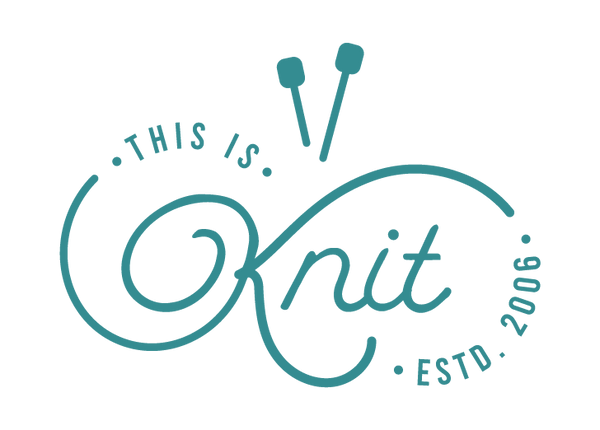

0 comments